
LinkedIn InMail allows paid users to send messages to any LinkedIn users via paid InMail. Like other social media, LinkedIn allows its users to connect and communicate with other professionals within the same disciplines as well. This platform rose as one of the leaders in professional networking and B2B marketing.
One of the largest international job, company, and industry providers by offering news, research, job, company, and specific profile is LinkedIn. Business profile optimizing and social media marketing. By using the platform, one can display skills, education, awards, and endorsements received and other milestones.
The vision of LinkedIn is to enable professionals around the world to connect and be more productive and successful in their lives. LinkedIn was launched on May 5, 2003, when LinkedIn members were able to message each other directly.
LinkedIn InMail is a paid form of LinkedIn messages for premium users of LinkedIn. The LinkedIn platform provides two types of messages; regular messages, premium messages known as InMails. One question that arises is, if messages are free why would people use the premium InMail feature?
Yes, we will answer that question, along with other questions later. But first, let us continue the article.
What is LinkedIn InMail?
LinkedIn InMail serves as sophisticated messaging tool that allows you to send messages to fellow LinkedIn users who are outside of your immediate network. InMail messages allow users who are registered on the LinkedIn platform to send both free and paid messages. Unlike standard LinkedIn messages which are limited within the user’s network, InMail messages are sent and received in the forms of emails, allowing them to be more accessible.
LinkedIn has made these innovations with the sole purpose of enhancing user experience and reducing the amount of ads and spam on their site. Compared to the average response rate of Flink messages which stands at a dismal 3%, InMails allow users to receive a much better response rate of anywhere between 18 to 25%.
With the premium service option on LinkedIn, users are enabled to purchase credits in packages of 10, 20 or 40 to send messages InMails. This means that every message sent from the account will cost 1 credit for the user who purchased the package. With the subscription comes the limitation of the number of InMails one can send in a month.
Categories of LinkedIn InMail
In general, there are three different kinds of LinkedIn InMail:
- Free InMails
- Paid InMails
- Sponsored InMails
Now let us discuss the features of all of them:
Free LinkedIn InMails:
With every subscription to LinkedIn, members get 800 free InMails, which is included in their basic plan. All LinkedIn Members may get paid InMails. If you want to use a paid InMail, however, you’ll need a premium account.
If a person has an open profile status, you can send him/her an InMail, and you won’t incur any charges. When reaching out to an open profile status person, no InMail credits will be debited.
Everybody can switch on their Open profile status, which is necessary in order to obtain a free InMail. Nonetheless, to set your profile to Open profile status, you need one of the various LinkedIn paid plans such as LinkedIn Premium, LinkedIn Recruiter, or Sales Navigator.
Paid LinkedIn InMails:
Paid LinkedIn InMail is a paid feature when any of the LinkedIn subscriptions are upgraded to a Premium subscribers account under the plan of LinkedIn Premium, Sales Navigator, or LinkedIn Recruiter.
Thanks to Linkedin, even non-connections can send and receive InMails. The subsection plans mentioned above come with certain limitations on how many credits you can obtain. You may send the InMails universally to all LinkedIn users, except for the users that have disabled that feature.
Sponsored InMails:
LinkedIn offers various products which range from in-mail advertisements targeting specific users to the more common use of in-mail credits. Sponsored InMails are different from regular InMails in that they are used to target a wider audience and are paid for. With sponsored InMails, you can reach an audience that usually would not have access to your message.
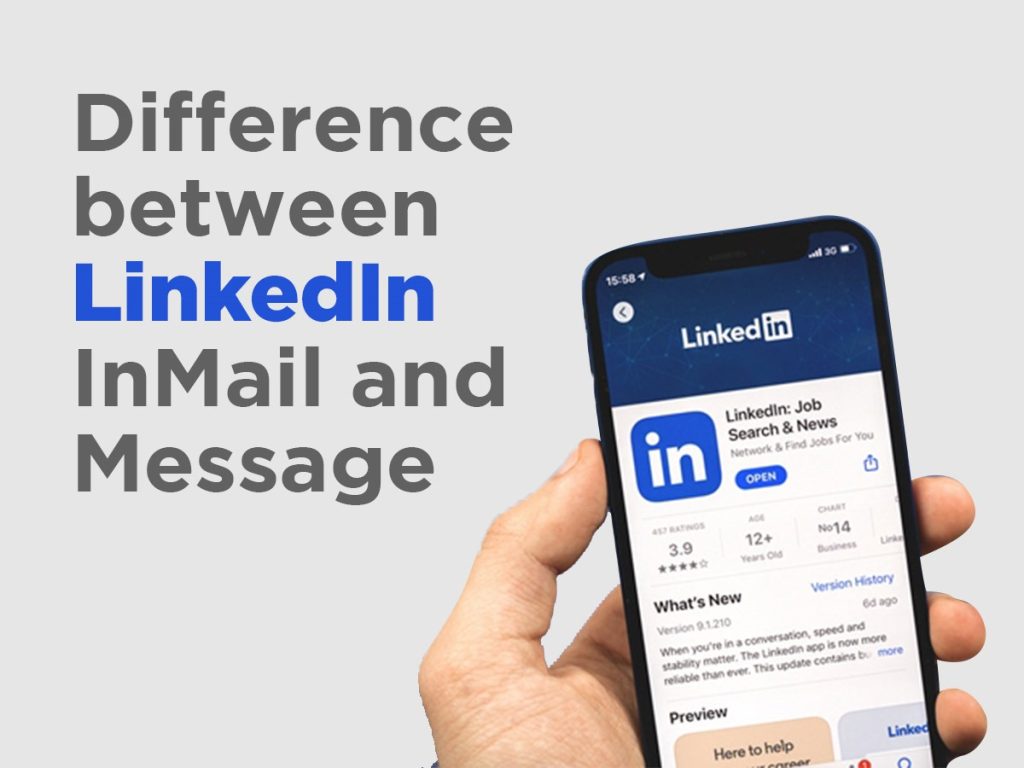
The difference between a sponsored InMail and a regular InMail is that the audience cannot respond directly to the message. They have the option to follow the provided CTA, and then reach you with their queries.
What sets apart LinkedIn InMail and InMessage is the fact that you can reach out to a person without having connections. This means you can communicate with all your LinkedIn contacts using InMail and all other connections using InMessage.
You must first send a connection request to the person you wish to message on LinkedIn. After the request has been accepted, you can then freely send them messages. On the other hand, for LinkedIn premium users, they can avail themselves to this feature through paying for it.
With an InMail message, there is no restriction as to who can receive these messages. This means that anyone can receive an InMail message including people who are not on your contacts list. On the other hand, a LinkedIn message is only available to contacts you have added.
To determine the type of subscription you have, you can check the premium page on your computer. Note that each level of subscription comes with its own specific sets of features.
Each LinkedIn account has its advantages but here are some of the benefits that come with premium accounts.
50 LinkedIn InMail credits for LinkedIn Sales Navigator
150 LinkedIn InMail credits for LinkedIn Recruiter
15 LinkedIn InMail credits for LinkedIn Premium Business
5 InMail credits per month for Premium Essentials Members
The inMail credits you earn can only be used for 90 days so be careful not to lose track of the timeline. If you reach out to your limit from the previous month, the only option available is upgrading the limit for the next month.
Is LinkedIn InMail Best for Cold Outreach?
InMails are the best to send if you don’t know whomever you’re targeting LinkedIn for and can improve the chance of generating leads.
LinkedIn InMail feature acts as an effective tool of communication for salespeople who happen to be on LinkedIn. Instead of only sending friend requests, this feature can be utilized to send personalized messages to potential clients, markets or brands informing them about what services one has to offer.
For maximizing outreach and connecting with new people in this form of business networking, this technique can be very useful. This LinkedIn InMail method allows salespeople to break the barriers and meet new people from different backgrounds as well.
LinkedIn InMail proves to work best with a guaranteed average response rate severely higher than that of traditional email, which ranges from 10% to 25%, while outreach emails return a mere 1 to 3%. This means setting up tailored InMail messages for a platform like LinkedIn yields a 300% higher than average response rate.
To increase the chances of good outreach, efficient use of LinkedIn InMail must be employed.
Everyone knows that to achieve good engagement, it is important to conduct thorough research about your recipient. Keeping them in the center is what gets you a higher level of engagement on your LinkedIn InMail. It will not be about you anymore, but solely focused on them.
Make sure to start and end your message with their name. Try to keep the InMail brief while also avoiding making outlines of products in order to impress them. Sincerity while establishing connections, ensure that you create curiosity. Make the response to learn more with your effective personalized LinkedIn InMail.
What is the best possible structure for a LinkedIn InMail?
What is the Best Structure For LinkedIn InMail
The structure of the InMail for London and male main ideas best addresses:
Make a start
Introduction
Shocking factor
Call To Action
Let us elaborate them one by one.
Make A Start:
A great way to Make A Start is with a personalized message directed towards getting the attention of the person. For instance,
Make sure you spell the name of the recipient correctly as it will get their maximum attention. Ensure you conduct proper research.
Introduction:
With your introduction, provide a very brief overview about yourself, this will catch the attention of the reader, along with the reason for soliciting this InMail. You are able to achieve this by saying:
I am employed with [name of the company/industry] and provide them with assistance in [types] work/project.
As a [job title], I am providing on offer [name of the solutions] with regard to these [strategies name].
I am working for [company name] as [job responsibility] and have several of your partners [name of the companies] under consultation/solution for [services name] to which I provide.
This is the section where you should provide meaningful things to grab the person’s attention. Motivation is always backed by shared interest or experience. Focus on mutual factors that exist amongst you and the company.
The Amazing Factor:
The ‘amazing factor’ along with other important details is the part where you need to showcase the edges of what your company offers over the competition, or what is typical of the industry or the area of interest For example
How shocking is it that [year] is the best year for investment and you could achieve [percentage] in this year by taking advantage of [topic or your company name] , you better take a look. [Add other pointers]
I just saw that you have an interest in [industry], and you have gained a good experience. I have a similar background in [details] and I can give impressive results with extra [percentage]. How do you [complete your question]?
In this manner, this section can set you apart on LinkedIn InMail by allowing you to showcase your experience and industry while simultaneously providing them with sufficient information to encourage them to click the action element.
Give Direction:
Draw a roadmap of where they should go next. This correlates to the overarching objective of your LinkedIn InMail. Note that it will be helpful on LinkedIn, if the message has a call to action and it is polite and professional. Slangs such as ‘rush the deal’ and ‘now the clock begins’ as well as those of similar nature should not be used at any place in the InMail message section. Only write targeted InMail messages such as:
Let’s schedule a 15 minute call on [day with time] to further discuss [topic of interest].
If you want us to discuss focus set results topics, we can talk during [time and date] on phone or video call.
Use this part of LinkedIn InMail to reach out to the recipient by providing the right information and interest values that are aligned with them. Keep in mind that it is best to think around the ‘start the conversation’ principle, as chances are very slim that one single message can compete for a transaction.
Practical Limits of Characters in LinkedIn InMail
User’s subscription dictates the character limit for Linked In InMail.
Limits for LinkedIn InMail Characters
In Mail, ‘subject line’ is character limit unlimited whereas ‘body’ is restricted to 8000 characters.
Sales Navigator InMail Character Limit
There are no limits for the InMail ‘subject line’ and for the ‘body’ of the InMail, you may write 1900 characters.
Recruiter InMail Character Limit
There are no limits for the InMail ‘subject line’ and for the ‘body’ of the InMail, you may write 1900 characters.
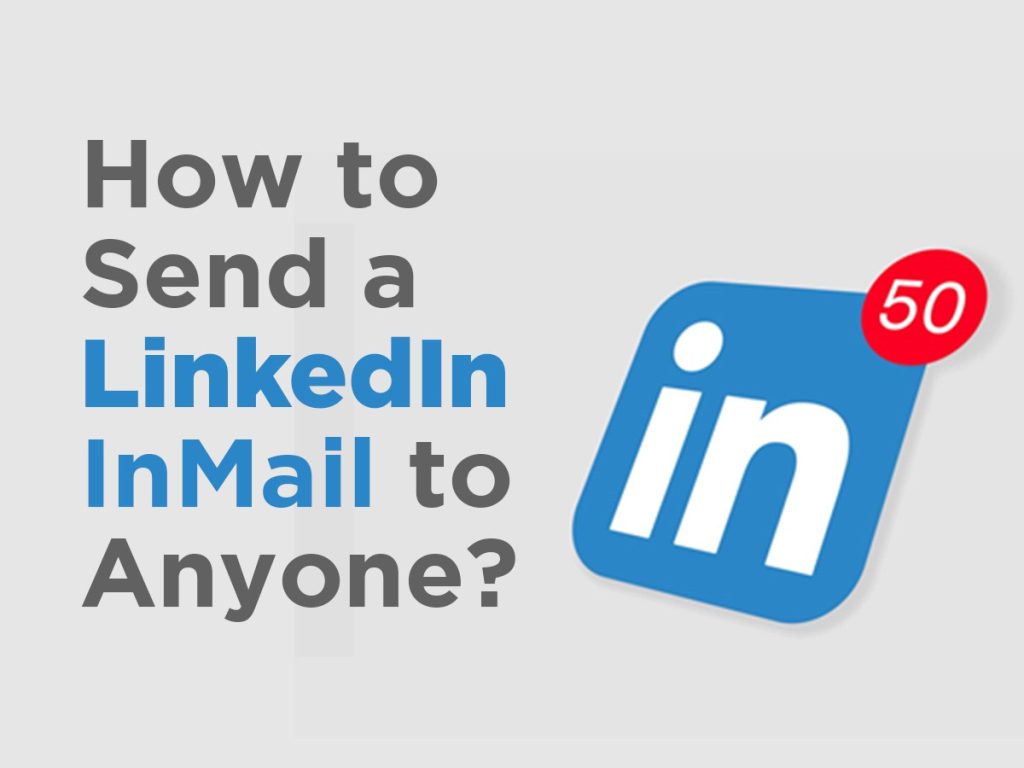
How to send a LinkedIn InMail to Anyone?
Whether these people are your connections or not, you can send LinkedIn InMails to any users. For those, you must be a premium member and are given only certain credits per month for sending them.
As a Social media platform, LinkedIn is used to make professional ‘connections’ with other persons. Once connected, you can message them and view their profile and posts to learn more about them.
But with premium membership, you have the potential to send messages to anyone without first ‘connecting’ with the person. So let’s go over the steps on how one can send InMail’s via LinkedIn:
How to send InMail on LinkedIn
The procedure for sending an InMail message differs from that of conventional messaging while using your LinkedIn account. The difference between the two is that if you used InMails, you do not have to be connected to the person you wish to send a message.
To access your premium account, kindly launch the LinkedIn app on your phone or go to the LinkedIn web page.
Search for any LinkedIn user that you wish to connect with. To confirm that you aren’t connected, check the number next to their name like 2nd or 3rd
To send the message, kindly open the profile and tap on the message icon. You will see an InMail box at the bottom the window, displaying your remaining credit limit.
Make sure to write a good subject and body in the limited character description and hit send.
Your message will be sent to the individual through their inbox along with your subject.
How to use LinkedIn InMail for lead generation
Subject Line of InMail
When sending standard messages through LinkedIn, the platform does not provide a function for writing a subject line. However, for InMail you are provided with one. Subject lines are crucial because they help in lead generations. Your InMail can be differentiated from the rest of ordinary messages.
With this exceptional service, you can engage with influencers and other professionals who are extremely hard to reach. With a more effective subject line, the odds of getting your message seen and receiving a response increases significantly.
Character Limits
InMails have a specific character limit, and with LinkedIn’s InMails, that limit is higher. This means that crafting the message will be of less hassle. To give better outreach, use short, precise, and personalized messages. Genuinely short messages have a higher likelihood of catching the interest of the recipient, which in turn minimizes the chances of one being reported, say, as spam.
Cost-effective approach
Creating the right InMail for your marketing increases your chances of earning a return and getting answers. For each message you send that gets a reply, you receive credits back which makes this approach cost effective. By doing thorough research, you can target and convert potential customers to earn maximum profit with minimal expenditure.
These are some of the reasons why LinkedIn InMails is a good option with respect to lead generation and outreach campaigns. It also allows you to access a lot of appropriate leads without the restriction of connecting with a certain number of users.
Limitations of LinkedIn InMails
InMails may be a powerful LinkedIn tool to aid you in the sale processes at hand, but just like any other tool, it has its limitations which must be considered:
Firstly, this LinkedIn premium “InMails” feature comes at a very high price. When an InMail message can be sent, a limited credit is used. In other words, it is an expensive service since the user pays for every InMail sent out.
The credits of InMails are capped on a monthly basis. This implies that you are allowed to send a specific number of messages each month. To exceed this limit, an upgrade of your plan is necessary, or simply waiting for a new month is another option.
There are very few targeting possibilities for campaigns when using the InMail service, rendering marketing efforts less effective than they can potentially be.
These InMails may not get any responses. When paying for premium features, it is important to get a well-crafted InMail so you see a good response. Unfortunately, it does not guarantee a response.
Many users of LinkedIn Premium are reporting that they do not believe these InMail features are as effective as they used to be. More often than not, the InMail messages are directed straight to spam folders.
These limitations will give reason to formulate a well-strategized and efficient InMails in order to get a better response.
Frequently asked questions
Q. What do 1st, 2nd and 3rd degree connections mean on LinkedIn?
1st-degree connections: These are widespread links to which you are attached to and form part of your network. Whenever any request is accepted or reciprocity occurs, both parties become 1st-degree connections. You can get in touch with them through inbox and other means as well such as their contact information. There is a limit of ’30,000’ first-degree connections.
2nd-degree connections: This explains broad circle contacts to which don’t have direct connection with you and missing in your network. However, those people are connected with your 1st -degree connection. Mutual contact can be confirmed by visiting their profile. Direct messages cannot be sent. Only connection requests can be sent.
3rd-degree connections: This is the explanation of connections that remain unconnected with all. Such connections are don’t have any mutual contact with the 2nd-degree connections. And one more similarity is that with the 2nd-degree, direct messages cannot be sent. In this case, in order to start any conversation, connections have to be made first.
Q. How to unlimitedly send InMails on LinkedIn?
It might surprise you, but yes, there is a way to send unlimited InMails on LinkedIn. This can be achieved only when “Open Profiles” is taken into consideration.
Profiles that are open refer to LinkedIn profiles of users who have set their profiles such that any user can contact them irrespective of whether they are connected on LinkedIn or not.
You are able to see such profiles in Sales navigator and are able to export the leads.
In order to open profile your profile, follow the steps below:
Tap on the Me section on the top of your LinkedIn Page Home screen.
Click on View Profile
Tap the Edit icon on the profile page
In the pop-up window check the drop-down.
Turn on the Open profile section in the premium setting.
Press on save changes.
Regular users of LinkedIn without an account are able to send normal chats to people with open profiles who do not have any connections.
This feature offered by LinkedIn can be very useful for outreach with some degree of campaign automation.
Q. How do I see my 2nd and 3rd contact on LinkedIn?
In order to search for more people, you will need to broaden the area where you are going to network. In order to find new users, look at the posts shared by users. It is possible on LinkedIn to view the posts of people you interact with and interact with them as well. It is a tool that the LinkedIn algorithm has set to be of assistance in finding the posts of others for contact with similar interests.
You can add them as 2nd or 3rd connections and in this way, they can also be a part of your network. Now you can send a connection request to them.
You can add these people to your contact list and then continue with the process. That way you can have a few more people, but do not go over the limit of connections within a day. You can also connect with the professionals from the company pages who have similar interests.
Q. Is there a limit to how many InMails I can send?
With LinkedIn InMails you can send messages to a single user or a group of users at once. Other than that, if you want to send another message, it is not possible before 24 hours. But if they respond to you back withint 24 hours, then you can send another one.
Q. How do you know if someone declines your InMail?
If you use LinkedIn InBeds and the person either accepts or declines them within the 90-day time frame, you will be credited back. If someone declines your InBed, you will receive a message in your inbox that states: “{{Recipient’s-Name}} has declined to proceed with this conversation at the moment.” InMails users from Sales Navigator or Recruiter are notified when: “[Recipient’s-Name] declined your InMail.” All declined InMails by users are credited back.
Conclusion
That’s it!
We wish that the Golden Rating article regarding LinkedIn InMails is much clearer to you and explains the purpose of InMail and how to make use of it properly. If you use your InMail with the right amount of information such as what was stated above, the chances of getting the responses you wish for are quite high.
Using LinkedIn InMails can greatly benefit your business if you know how to use the platform well. It allows you to establish great professional connections with users on the LinkedIn platform. With a premium account, anyone can use LinkedIn InMail for their marketing campaigns as it is quite effective.
Got questions about our Digital Marketing Course? Click here to get all the details!
Looking for expert services to boost your company? Click here, and let’s collaborate!
Curious about our reputation? Check out our Google My Business profile—click here